

If you are seeing a 'Pair Your TiVo Remote' Screen, follow this link.
Normally your TiVo S6A Remote will be paired with your TiVo Android TV device during initial setup. The signals run on BlueTooth technology and will work through walls, around corners, etc.
If your remote can already control the Android TV device, then it is paired. If the remote is not paired with the device:
Please note: Only one remote can be paired with one Android Box at a time. If you are using a replacement remote and have the original, you need to Unpair the original, then pair the new one to the Android Box using the steps below:
The TiVo S6A Remote works with the TiVo Android TV device to automatically configure TV and AV devices.
To control your equipment, be sure to do the following:
Alternately, if the remote does not automatically program the TV, you can use the manual method:
Your TiVo S6A Remote supports voice control using Google Assistant. Press the Google Assistant button on your remote to search what’s on now, change channels, record a show, open apps, and more.
Your TiVo S6A Remote needs to be paired to the TiVo Android TV device for this to work
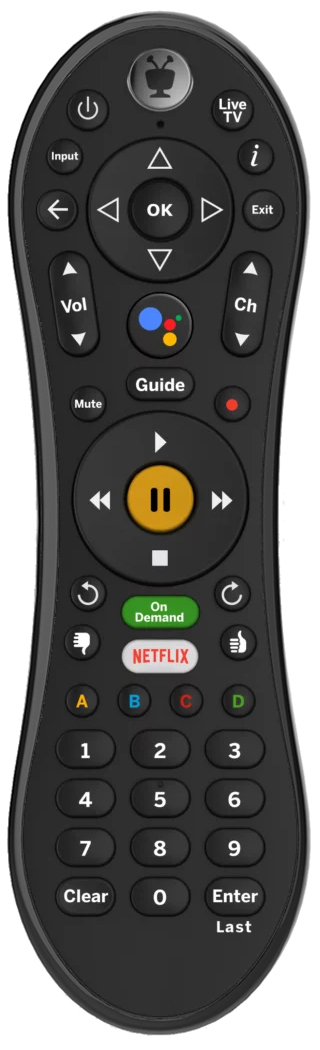 | 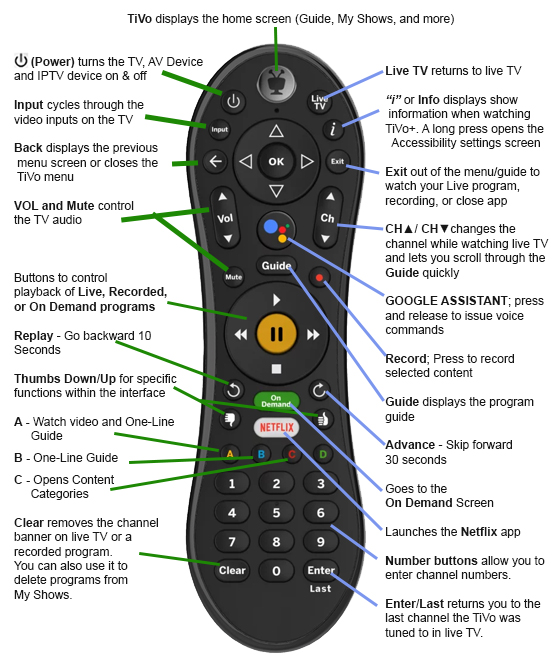 |
Voice Control Does Not Work
TV is Displying Input Banner when I press a button not labled "Input"
TV (or other equipment) Does not Respond to Remote
Programming the TV PWR Key
Programming the INPUT Key
Programming the VOL and MUTE Keys
Code Search Method
If you can't find the exact code for your device (for example, the TV power works, but not the volume), try this method
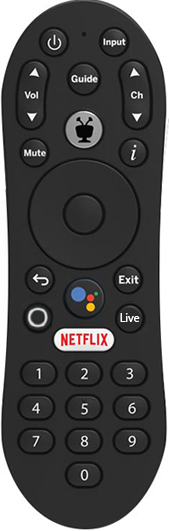 | See Quick Setup Guide for button descriptions |
To do this, your remote control must first learn the ‘brand code’ of your TV. By default, the remote control is programmed with the most common brand code 1150 (Samsung).
Make sure your TV is turned on. The STB does not need to be turned on for the auto search.

The Android Box must be in pairing mode, which can be one of the following states:
To pair manually:
The Maxi ATV remote control can learn a key function from another ‘source’ remote control.
To clear the target key:
Programming the TV PWR Key
Programming the INPUT Key
Programming the VOL and MUTE Keys
Code Search Method
If you can't find the exact code for your device (for example, the TV power works, but not the volume), try this method
If you are seeing a 'Pair Your TiVo Remote' screen, follow this link
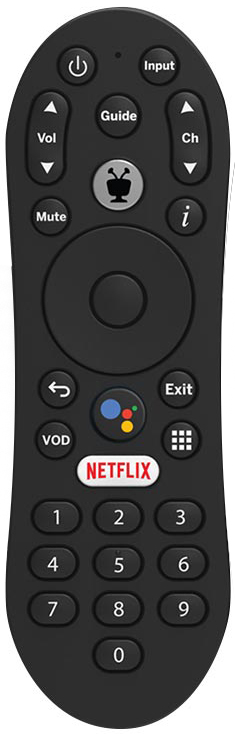 | 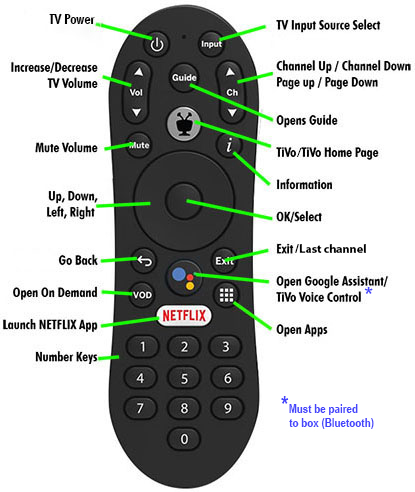 |
*Please be aware that Voice commands cannot be utilized on Experience 3
From the Remote Control Setup page, you will be able to select the following options:
Set TV power, volume, and mute
Set TV input
For cycling through the video inputs of your TV
A/V volume, and mute
Pair your Remote Control with Your TiVo Box


Exit out of the menu/guide to watch your Live program or recording or close apps
Select the way your widescreen television will display standard (4:3) programming by going to a standard definition channel and pressing this button. Your 4:3 programming can display in Panel (sidebars), Full (Stretch) or Zoom.
This button also will take TV Listings back 24 hours at a time.
Use in conjunction with FF or REW buttons to skip to each 15 minute tick marker.
This button also will take TV Listings forward 24 hours at a time.
Numbers 0, 1, 2, 3, 4, 5, and 6 also take you to shortcuts in the guide while in TiVo central.
Number 0 takes you to the TiVo animation while in TiVo central.
If Last is printed in blue, the remote is a BlueTooth Remote.
If Last is printed in white, the remote is a RF Remote
To enter IR mode:
Press and hold the  +
+  buttons until the activity indicator on the remote control lights. The remote remains in IR mode until you enter the key combination that puts the remote into BT/ RF mode.
buttons until the activity indicator on the remote control lights. The remote remains in IR mode until you enter the key combination that puts the remote into BT/ RF mode.
Switching to BT/RF mode (for 6 Tuner TiVos):
Entering BT/RF mode causes a paired remote that is currently operating in IR mode to switch to BT/ RF mode. This procedure has no effect in New Pairing mode or when the remote is unpaired.
To change the remote control from IR mode to BT/RF mode, press and hold the  +
+ 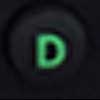 buttons until the activity indicator on the remote control lights.
buttons until the activity indicator on the remote control lights.

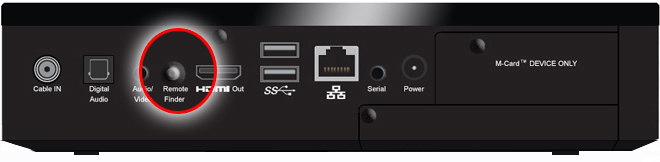
IMPORTANT: The remote must be in BT/ RF mode for this to work
IMPORTANT: You will need both the paired remote and the DVR to perform a global reset. If your paired remote has been lost or damaged, you will need to use a new remote in IR mode to put the DVR in a pairing state, then pair the new remote to the DVR. For instructions, see To Pair a different remote to your DVR.
 +
+  buttons until light on the remote blinks
buttons until light on the remote blinks
Press  three times, then press
three times, then press 
This article uses some terms that might be unfamiliar. Read through this list of terms and definitions if you need clarification:
Pairing mode: Supports two methods for pairing:
Global Reset: The Global Reset function un-pairs the remote control from the paired DVR and clears any other remote settings, such as IR codes for your TV or other A/V devices.
Remote activity indicator colors
When the remote control is in Allow Pairing mode, the activity indicator (the TiVo logo's antennae on the TiVo button) slowly flashes. When the remote control successfully pairs with a DVR, the activity indicator flashes quickly five times and then stops.
When you press buttons on the remote, the activity indicator flashes different colors to indicate what kind of signal the remote is sending:
NOTE: 6 Tuner TiVos can be paired with up to 10 remote controls.
TiVo Central | Settings & Messages | Settings | Remote, CableCARD, & Devices | Remote Control Setup
TiVos on Experience 4:
TiVo Home | left arrow to Menu | Settings | Remote, CableCARD, & Devices | Remote Control Setup
From the Remote Control Setup page, you will be able to select the following options:
If you see this option, your remote can be paired to your TiVo via RF signals. This is only available on 6 tuner and Mini 2 models.
Install two (2) "AA" batteries as indicated by the diagram in the battery compartment. Be careful to properly match the "+ / -" ends of the batteries with the diagram in the battery compartment.

When the batteries become too weak to operate the remote control properly, the TiVo will start to be unresponsive to remote commands. When this happens, install 2 new "AA" size batteries.






Exit out of the menu/guide to watch your Live program or recording
Select the way your widescreen television will display standard (4:3) programming by going to a standard definition channel and pressing this button. Your 4:3 programming can display in Panel (sidebars), Full (Stretch) or Zoom.
This button also will take TV Listings back 24 hours at a time.
Use in conjunction with FF or REW buttons to skip to each 15 minute tick marker.
This button also will take TV Listings forward 24 hours at a time.
Numbers 1, 2, 3, 4, 5, and 6 also take you to shortcuts in the guide while in TiVo central.
Number 0 takes you to the TiVo animation while in TiVo central.
To enter IR mode:
Press and hold the  +
+  buttons until the activity indicator on the remote control lights. The remote remains in IR mode until you enter the key combination that puts the remote into RF mode.
buttons until the activity indicator on the remote control lights. The remote remains in IR mode until you enter the key combination that puts the remote into RF mode.
Switching to RF mode (for 6 Tuner TiVos):
Entering RF mode causes a paired remote that is currently operating in IR mode to switch to RF mode. This procedure has no effect in New Pairing mode or when the remote is unpaired.
To change the remote control from IR mode to RF mode, press and hold the  +
+  buttons until the activity indicator on the remote control lights.
buttons until the activity indicator on the remote control lights.
Are you always losing your remote? The TiVo T6 remote uses a remote finder feature to help you locate your missing remote.

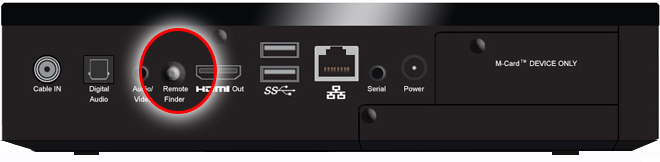
IMPORTANT: The remote must be in RF mode for this to work
The Global Reset function un-pairs the remote from the paired DVR, then clears any other remote settings, such as IR codes for your television or other A/V device. Use this function to unpair a remote and return it to the out-of-box settings.
IMPORTANT: You will need both the paired remote and the DVR to perform a global reset. If your paired remote has been lost or damaged, you will need to use a new remote in IR mode to put the DVR in a pairing state, then pair the new remote to the DVR. For instructions, see To Pair a different remote to your DVR.
Press and hold the
+
buttons until light on the remote blinks
Press  three times, then press
three times, then press 